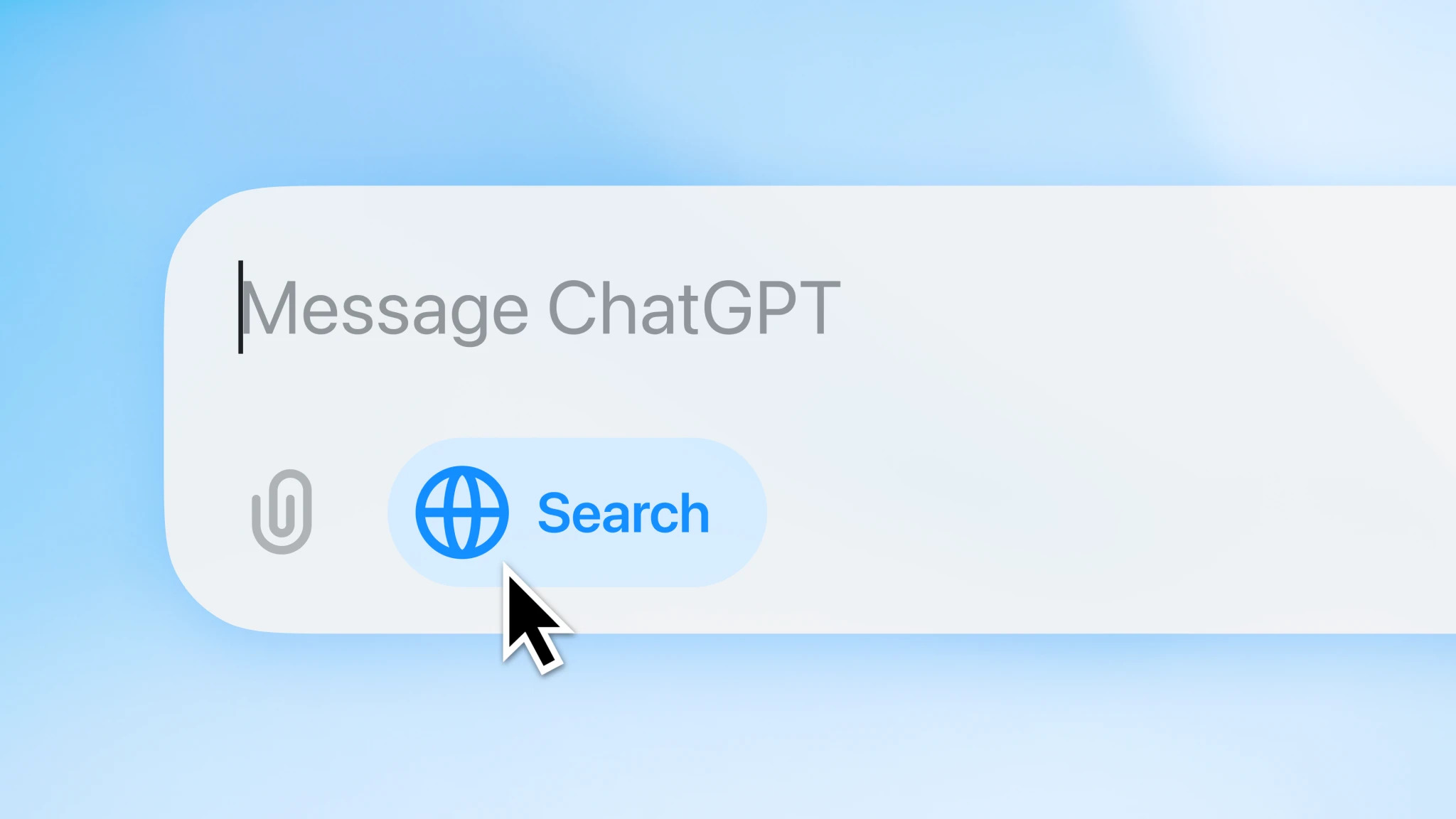OpenAI released ChatGPT Search a few days ago, and you can now use the Google Search alternative inside the ChatGPT apps on desktop and mobile as long as you have a qualifying ChatGPT subscription. ChatGPT Plus, Teams, and SearchGPT waitlist users get access first, with Enterprise, Edu, and Free users to follow.
Using ChatGPT Search is incredibly easy, too. Just load ChatGPT on your computer or phone and tap that new Search button seen above. Even if you don’t, ChatGPT will search the web on its own to find answers to your prompts—that’s how it’s been behaving for a long time now.
But if ChatGPT acts as an online search engine, shouldn’t you be able to set it as your default search engine? It turns out the answer is yes, you should. You can replace Google Search (and other online search alternatives) with ChatGPT Search with a simple tool OpenAI made available from day one: The ChatGPT Search extension from Chrome, Edge, and other compatible browsers.
If your browser can install Chrome extensions, you’ll need to head over to this link to get the official ChatGPT Search extension. It’s the same link that OpenAI offers on its website, at this link. I’m giving you the two options so you can verify for yourself that you’re getting the real deal. The last thing you want is some sort of malicious version of it.
As soon as you install the ChatGPT Search extension, the Chrome Web Store will inform you this extension can change your default search engine to ChatGPT Search.
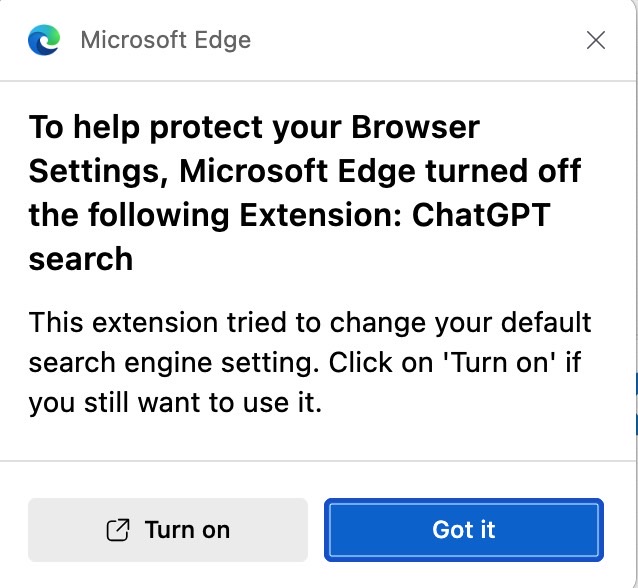
Browsers might even turn it off automatically. This is what happens in Microsoft Edge, the default internet browser on my Mac. I know it’s a strange browser choice for a Mac, but it works great for me. It’s my go-to replacement for Chrome and Safari, and I wouldn’t change it for anything else right now.
But even Edge is scared of the ChatGPT Search extension. Once you install it, it’ll turn it off and warn you that ChatGPT Search wants to change your default search engine setting. Sneaky extension!
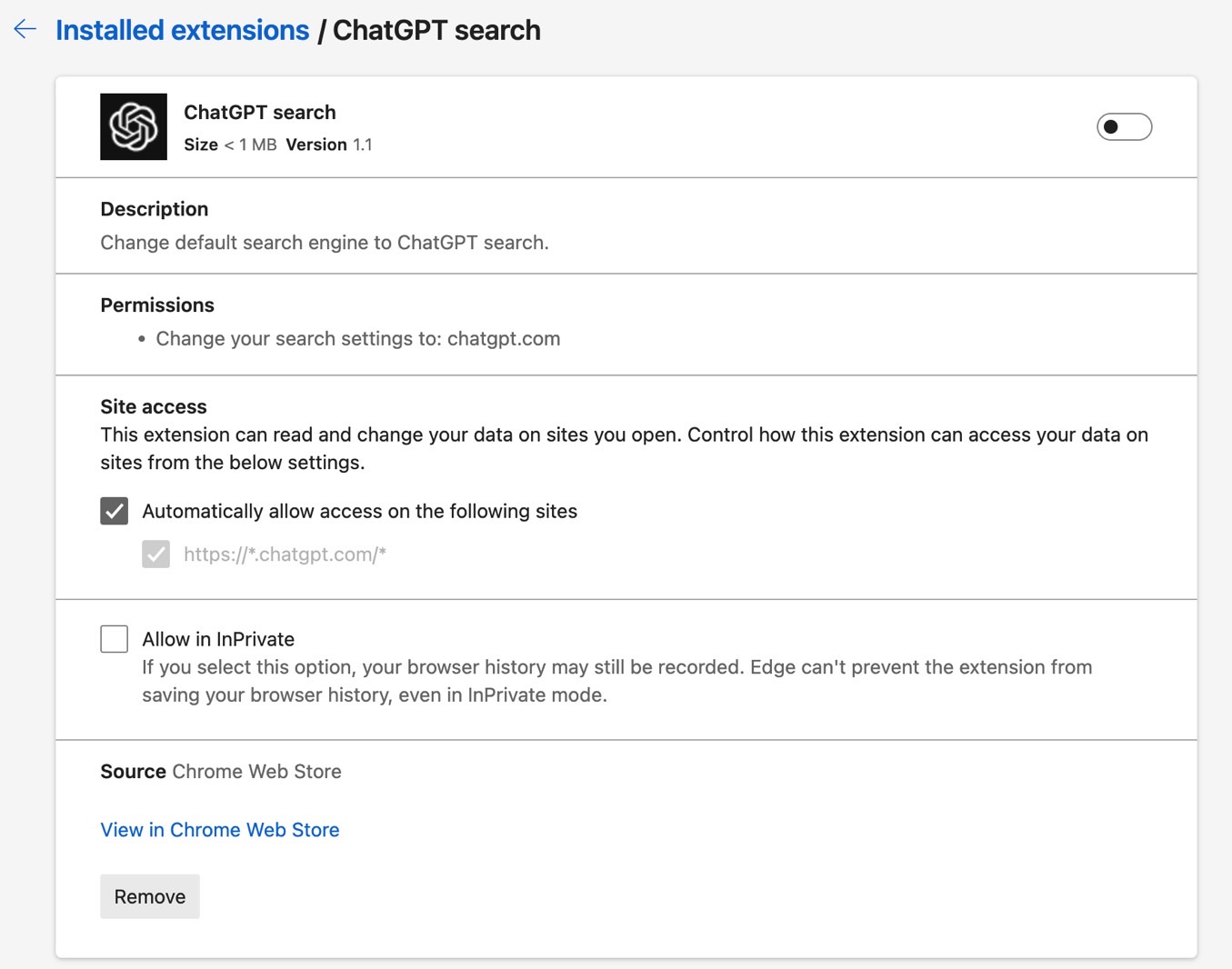
As you can see, you can turn on the extension or just tap the “Got it” button. Then, head over to the extensions page to understand the warning.
You’ll quickly see that the extension tells you what it will do. There’s nothing shady about it. If you enable it, it will make ChatGPT Search your default search engine. I enabled it to see what would happen. Unsurprisingly, my internet searches now go through ChatGPT Search:

The results then load on ChatGPT.com. That’s all there is to it.
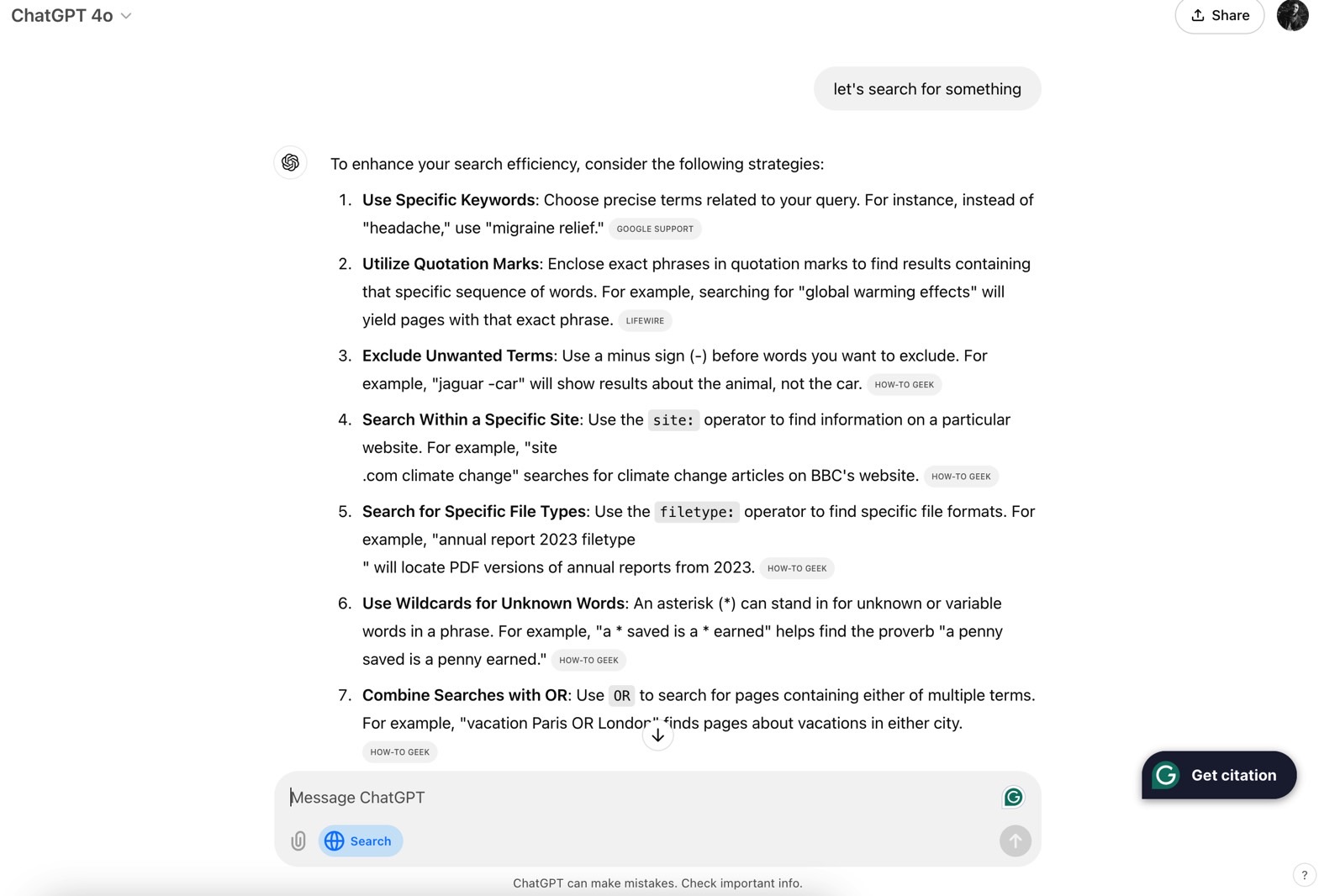
I went to the Settings app in Edge to see how the browser lists the default search engine. It tells me ChatGPT Search is managing the default search engine. A button lets me turn off the feature.
Turning off the ChatGPT Search extension returns to the previous default. In my case, it’s DuckDuckGo, the default search engine on Edge.
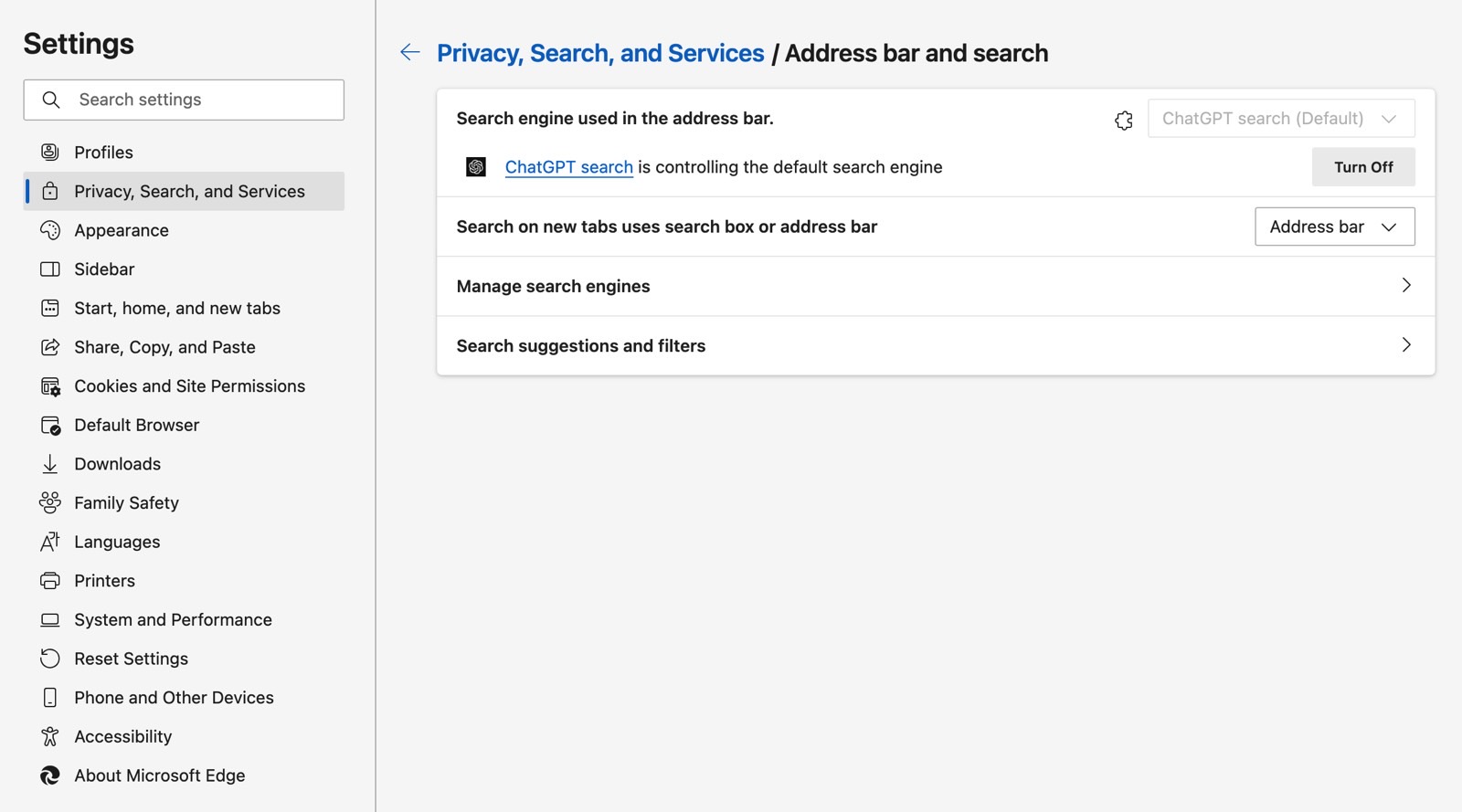
That’s how easy it is to make ChatGPT Search your default search engine in Chrome and Edge. The process is identical in Chrome. Unlike Edge, Google’s browser isn’t afraid of the ChatGPT Search extension.
As soon as you install it, the extension is ready to work. On the first search, Google warns you that you’re using ChatGPT Search to search the web, trying to make you switch back to the previous default.
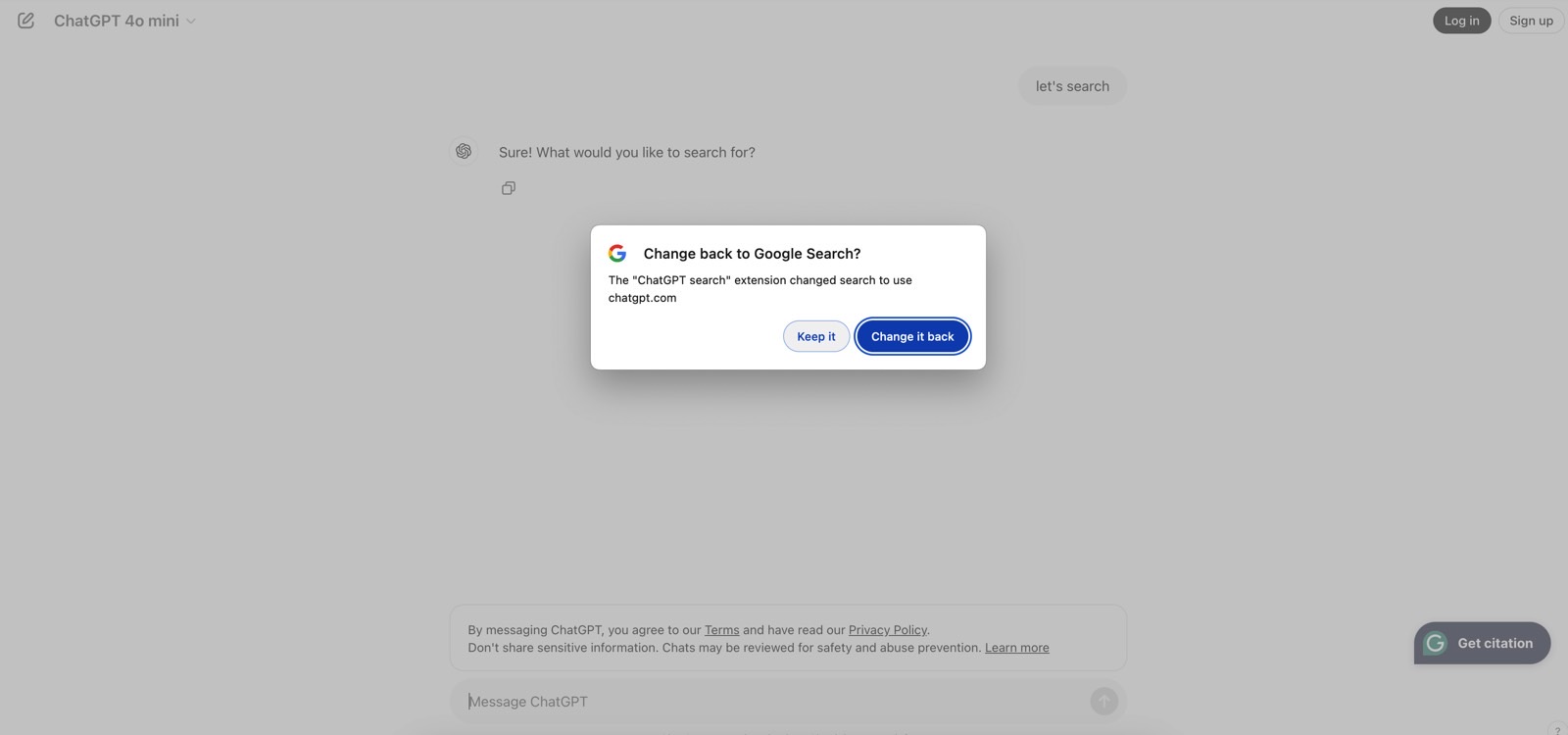
Also, as you can see above, ChatGPT Search worked for me in a browser where I wasn’t logged into my ChatGPT Plus account. ChatGPT 4o mini was handling the search.
You can’t currently set ChatGPT Search as your default search engine on mobile. You can use ChatGPT Search inside the mobile app if you need to.
Why I won’t use it
I’m not ready to have ChatGPT Search replace my default internet search. The most important thing I did for my internet search experience was to remove Google Search. It happened long ago, and I first did it on mobile before repeating the move on desktop.
I find that DuckDuckGo is enough for most searches. I don’t need to have everything go through ChatGPT Search, at least for now. Also, I don’t want my ChatGPT history to be cluttered with internet searches. And I know I won’t delete those search-only chats, so they’ll pile up. Then again, that’s where the handy ChatGPT chat history search feature will come in handy.
Also, I want to test ChatGPT Search gradually and ensure it gets accurate results.